|
|
|
|
|

Setting up a List trigger with Expression Builder
This example shows you how to set a List window trigger based on a gating expression created with the ModelSim Expression Builder.
If you want to look at a set of signal values ONLY during the simulation cycles during which an enable signal rises, you would need to use the List window Trigger Gating feature. The gating feature suppresses all display lines except those for which a specified gating function evaluates to true.
Select Prop > Display Props (List window) to access the Triggers tab.
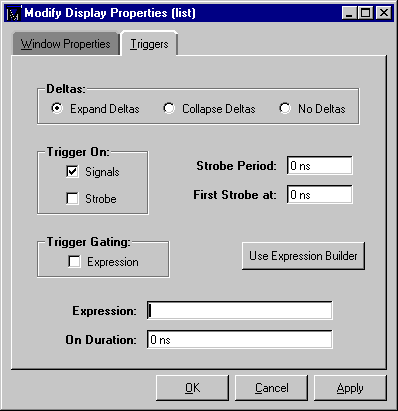
Check the Trigger Gating: Expression check box. Then click on Use Expression Builder. Select the signal in the List window that you want to be the enable signal by clicking on its name in the header area of the List window. Then click Insert Selected Signal and 'rising in the Expression Builder.
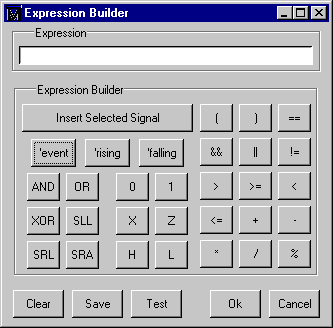
Click OK to close the Expression Builder. You should see the name of the signal plus "'rising" added to the Expression entry box of the Modify Display Properties dialog box. (Leave the On Duration field zero for now.) Click the OK button.
If you already have simulation data in the List window, the display should immediately switch to showing only those cycles for which the gating signal is rising. If that isn't quite what you want, you can go back to the expression builder and play with it until you get it the way you want it.
If you want the enable signal to work like a "One-Shot" that would display all values for the next, say 10 ns, after the rising edge of enable, then set the On Duration value to 10 ns. Otherwise, leave it at zero, and select Apply again. When everything is correct, click OK to close the Modify Display Properties dialog box.
When you save the List window configuration, the list gating parameters will be saved as well, and can be set up again by reading in that macro. You can take a look at the macro to see how the gating can be set up using macro commands.
|
Model Technology Incorporated Voice: (503) 641-1340 Fax: (503)526-5410 www.model.com sales@model.com |
|
|
|
|
|