|
|
|
|
|

Signals window
The Signals window is divided into two window panes. The left pane shows the names of HDL items in the current region (which is selected in the Structure window). The right pane shows the values of the associated HDL items at the end of the current run. The data in this pane is similar to that shown in the Wave window, except that the values do not change dynamically with movement of the selected Wave window cursor.
You can double-click a signal and it will highlight that signal in the Source window (opening a Source window if one is not open already).
Horizontal scroll bars for each window pane allow scrolling to the right or left in each pane individually. The vertical scroll bar will scroll both panes together.
The HDL items can be sorted in ascending, descending, or declaration order.
HDL items you can view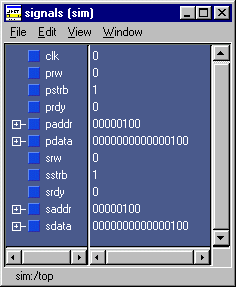
One entry is created for each of the following VHDL and Verilog items within the design:
VHDL items
Verilog items
nets, register variables, named events, and module parameters
Virtual items
(indicated by an orange diamond icon)
virtual signals and virtual functions; see "Virtual signals" for more informationThe names of any VHDL composite types (arrays and record types) are shown in a hierarchical fashion.
Hierarchy also applies to Verilog nets and vector memories. (Verilog vector registers do not have hierarchy because they are not internally represented as arrays.)
Hierarchy is indicated in typical ModelSim fashion with plus (expandable), minus (expanded), and blank (single level) boxes.
See "Tree window hierarchical view" for more information.
|
Model Technology Incorporated Voice: (503) 641-1340 Fax: (503)526-5410 www.model.com sales@model.com |
|
|
|
|
|