|
|
|
|
|

Structure window
The Structure window provides a hierarchical view of the structure of your design. An entry is created by each HDL item within the design. (Your design structure can remain hidden if you wish, see "Source code security and -nodebug" .)
HDL items you can view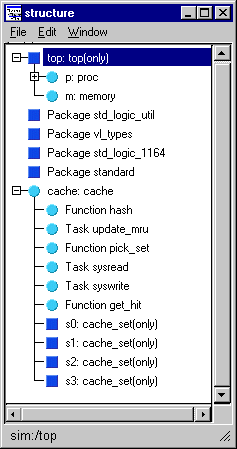
The following HDL items for VHDL and Verilog are represented by hierarchy within Structure window.
VHDL items
(indicated by a dark blue square icon)
component instantiation, generate statements, block statements, and packagesVerilog items
(indicated by a lighter blue circle icon)
module instantiations, named forks, named begins, tasks, and functionsVirtual items
(indicated by an orange diamond icon)
virtual regions; see "Virtual Objects (User-defined buses, and more)" for more information.You can expand and contract the display to view the hierarchical structure by clicking on the boxes that contain "+" or "-". Clicking "+" expands the hierarchy so the sub-elements of that item can be seen. Clicking "-" contracts the hierarchy.
The first line of the Structure window indicates the top-level design unit being simulated. By default, this is the only level of the hierarchy that is expanded upon opening the Structure window.
|
Model Technology Incorporated Voice: (503) 641-1340 Fax: (503)526-5410 www.model.com sales@model.com |
|
|
|
|
|