|
|
|
|
|

Running the simulation
Now you will exercise different Run functions from the toolbar.
- Select the Run button on the Main window toolbar. This causes the simulation to run and then stop after 100 ns (the default simulation length).

(PROMPT: run) (MENU: Run > Run 100 ns)
- Next change the run length to 500 on the Run Length selector and select the Run button again.
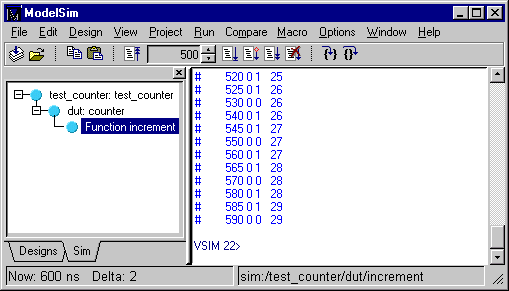
Now the simulation has run for a total of 600ns (the default 100ns plus the 500 you just asked for). The status bar at the bottom of the Main window displays this information.
- The last command you executed (run 500) caused the simulation to advance for 500ns. You can also advance simulation to a specific time. Type:
run @ 3000This advances the simulation to time 3000ns. Note that the simulation actually ran for an additional 2400ns (3000 - 600).
- Now select the Run All button from the Main window toolbar. This causes the simulator to run forever.

(PROMPT: run -all) (Main MENU: Run > Run -All)
- Select the Break button to interrupt the run.

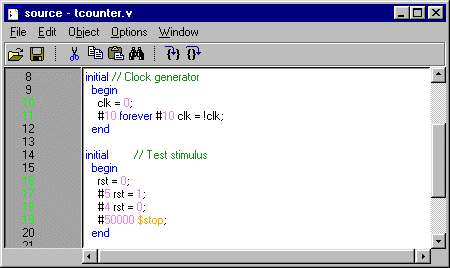
Your Source window won't look exactly like the illustration above because your simulation very likely stopped at a different point.
|
Model Technology Incorporated Voice: (503) 641-1340 Fax: (503)526-5410 www.model.com sales@model.com |
|
|
|
|
|